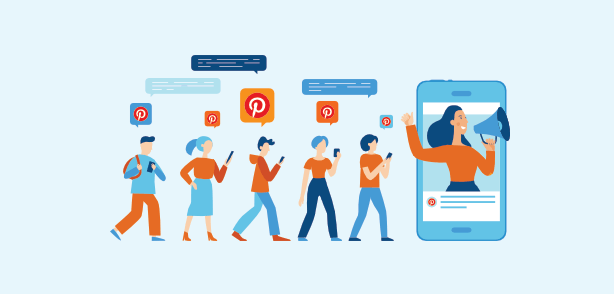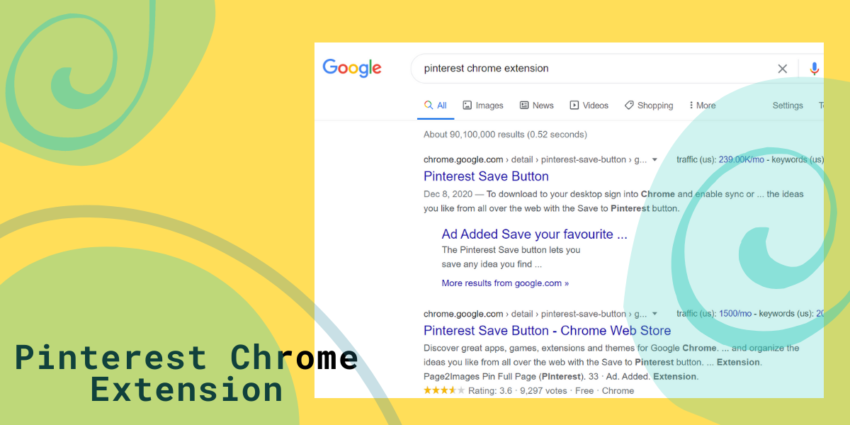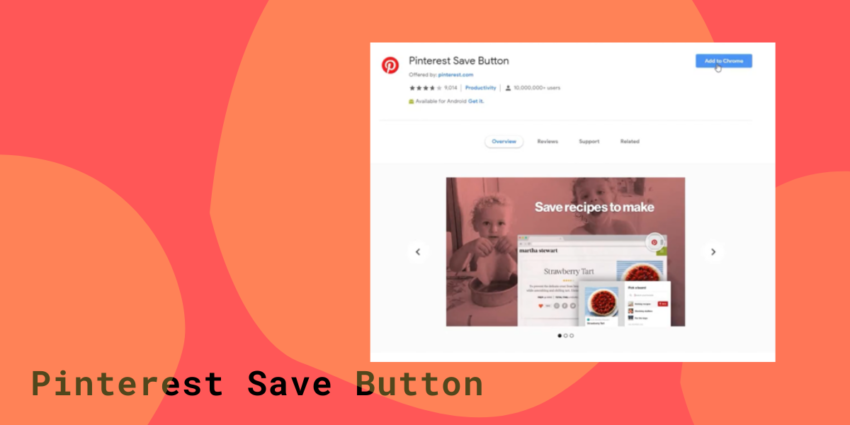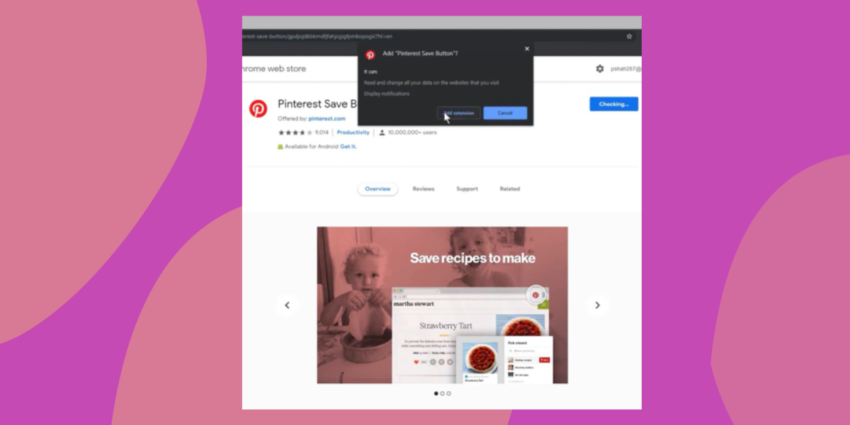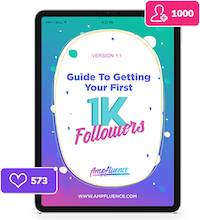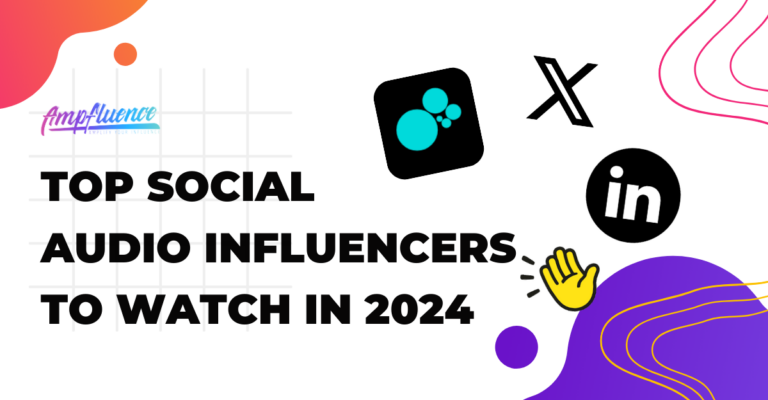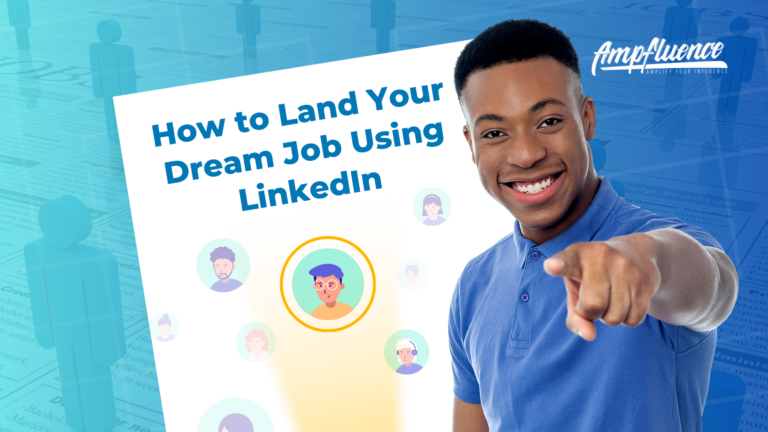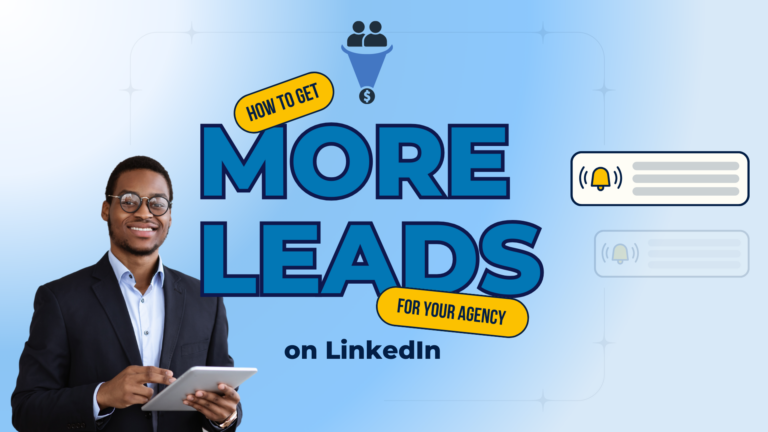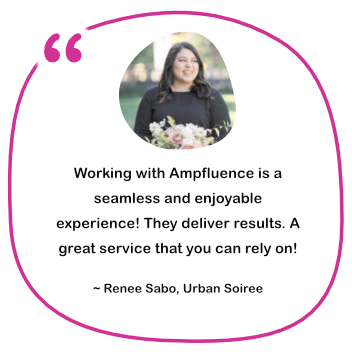Pinterest is a social media platform that is capable of bringing immeasurable traffic to a business. Thereby, it is paramount to add Pinterest browser button extensions to create and save Pins from images you find online. This is feasible because of the Pinterest HTML code that can be ‘pinned’ anywhere on a blog post or attached to a particular area of the website homepage.
In this post, we’ll share the step-by-step process on how to add the Pinterest browser button extensions and the ways to use them on different web browsers.
Are you interested to grow your Pinterest account organically? Book a 15 minutes growth consult today.
Importance of Pinterest to Marketers and Businesses

Pinterest drives higher average sales than other social networks. Marketers understand the potential of Pinterest growth agency and how it can enhance their success, that is why the platform is so important with these important reasons.
- It is an excellent SEO tool that can attract more visitors to a website and rank higher on Google.
- Highly dependent on good visual content when people search for a particular idea.
- A powerful buying platform where people easily find products and go directly to the website source.
Pinterest is a social media tool that can skyrocket website traffic. Thus, adding a Pinterest browser button is worth exploring if you want to Pin content strategically.
How Pinterest Browser Button Works

Pinterest extensions are used on many browsers and sites to Pin visual content on the Boards. As the name implies, Pinterest is a platform where you ‘Pin’ content that catches your ‘interest’. These visual contents can be saved from any website if it supports the Pinterest ‘Pin It’ button. In doing so, to save photos on Pinterest, it is either you Pin It or upload it from a computer.
To make visual pinning easier, simply install and add the Pinterest browser button to Chrome, Firefox, or Safari to save ideas from anywhere on the web.
Are you interested to grow your Pinterest account organically? Book a 15 minutes growth consult today.
How to Install Pinterest Browser Button on Chrome
To save Pins directly using the Chrome browser, it is a need to install the Pinterest button extension. Here are the following steps needed:
- Either go directly to the Chrome web store or follow through the Google page.
- Do a search for the Pinterest Chrome extension by typing the name in the Google Search box. When it displays, click on the site.
- Once on the site and the extension is showing, click the ‘Add To Chrome’ button.
- Then it will give automatic prompts, it is best to follow the process and complete the installation of the Pinterest Save Button extension.
Common Problems Why Chrome Extension may Not Work
Some users encounter problems while trying to install or use the Pinterest button extension on their browsers. These are the possible reasons.
1. Unsupported Browser
The recommended browsers for using the Pinterest button are Chrome and Firefox. This can be also used on the Safari browser. Using an unsupported browser will be futile.
2. Other Interfering Extensions
If the browser has existing extensions such as anti-tracking, AdBlock, virus scanners, and etc, these can disable some elements on the web page and cause incompatibility with the Pinterest Button, and hence it may not work. The solution is to disable these extensions one by one and try to see which one Pinterest doesn’t work with.
3. Outdated Browser
For Pinterest Button to work well, the browser needs to be up to date.
4. JavaScript
If you find that the Pinterest button is not working on browsers, it may be because the JavaScript is disabled. The best solution is to turn it ON.
5. Cache
Uncleared cache or cookies can affect the functionality of the Pinterest Button browser. Make sure they are cleared often.
Do you need help in managing your Pinterest account? We can definitely help you. Book a 15 minutes growth consult today.
How to Add Pinterest Browser Button to Firefox
Mozilla Firefox is a popular browser and if you’re using Pinterest regularly, then installing the extension is easy. However, in case you don’t know how to do that, here are the simple steps to follow in installing the Pinterest Button extension:
- Launch the Firefox Browser by going to this link: https://addons.mozilla.org/en-US/firefox/addon/pinterest/
This image will be displayed. - Click on the ‘Add To Firefox’ button and this small window will pop up.
- By clicking ‘Add’, the extension will be installed to the Firefox browser.
Pinterest has Trouble Working on Firefox
It hardly happens. Firefox is one of the recommended browsers for using the Pinterest Button extension. However, if the extension is not working properly on the browser, it could be for the same reasons why it doesn’t work on the Chrome browser as well, such as:
- The browser is on Incognito Mode
- Javascript Disabled
- Uncleared Cache and Cookies
- Interference from other Extensions
- An Outdated Browser
Fixing all of the above-mentioned issues will enable the Pinterest Button extension to work smoothly on the Firefox browser.
Are you interested to grow your Pinterest account organically? Book a 15 minutes growth consult today.
How to Install Pinterest Browser Button on Safari
Safari is a popular browser that is specifically made for Apple products like iPhone, iMac, Macs, Ipads, and etc. If you are using the Safari browser and a regular Pinterest user, follow these steps to install the Pinterest Button extension on the browser:
- Log in to your Pinterest account and drag the cursor to the ‘About’ option on the right page and then, click on it.
- The next page should have a ‘Goodies’ section, then, click on it.
- Scroll down to the ‘Pin It’ button and then, Click.
These are the simple process of how to install and add the Pinterest browser button. And if you go to any websites, you can save any visual content from these websites and Pin it to your chosen Boards.
We can help you organically grow your Pinterest account. Book a 15 minutes growth consult today.
Final Thoughts
Pinterest has grown as a visual engine and has become a very powerful SEO tool in the marketing world. Whether you’re an enthusiastic online shopper or a digital marketer and entrepreneur, you can always ‘Pin’ your ‘Interests’ using the Pinterest browser button extensions on Chrome, Firefox, and Safari anytime. Investing energy into pinning is definitely a strategy worth exploring to have good visual content on your Pinterest account.