In order to take your advertising on TikTok to the next level, you need to install the TikTok Pixel on your website. In this article, we have explained everything about the TikTok Pixel Ad and how it can be installed to level up your advertising game. Let’s go!
What is TikTok Pixel?
The TikTok Pixel is an HTML code snippet that helps advertisers to measure advertising effectively by tracking user actions, behavior, and conversions on their website. For marketers, the data that TikTok Pixel will provide is necessary to understand better how visitors interact with your site.
In simpler words, it is a powerful measurement tool that tracks your TikTok ad’s impact on your website. This clever bit of code enables you to monitor sales, and user activity, and find the right audience for your ads.
Benefits of Using TikTok Pixel
Before explaining how TikTok pixel can be installed, we’ve listed below three of the benefits of this HTML code that is a life changer for advertisers!
Better Data Tracking
TikTok measures ads’ effectiveness comprehensively on behalf of the owner by defining a series of events and tracking user actions on websites. It measures the performance and conversions based on the defined events that you set.
Delivery Optimization
The optimization goals, automatically set by the system, find users most likely to take key actions. This optimization helps to target potential users who are more likely to take action on your website, such as registering, adding products to their cart, or submitting payment information.
Audience Management
Audience management helps with remarketing. Once the data is collected, you can create and access custom audiences based on engagement and where they dropped off in the funnel. The program exports the audience based on where they are in the sales funnel.
How to Install TikTok Pixel
Getting started with the TikTok Pixel takes just six simple steps:
- Create a Pixel account
- Install the Pixel
- Download and Install TikTok Pixel helper
- Choose an Industry Category
- Define events
- Create your TikTok Ads
Read on to see how it works:
1. Creating Your TikTok Pixel
Click “Library” on the page, then click “Event” in the Library Tab. Choose Website pixel then tap on “Manage.”
After this, you will be taken to the “Create Pixel” page, where you’ll click on the “Create Pixel” button. Then, a pop-up named “Pixel name” will appear. Enter a name, then repeat the process if you have multiple websites.
2. Installing the TikTok Pixel Manually
You have two options for installing TikTok Pixel: “Installing Manually” or “Install using 3rd party tool” such as Google Tag Manager.
To install Manually means you as the website owner will input the codes yourself. Click on “Manually Install Pixel Code” then proceed with “Next.”
1. Name your TikTok Pixel
2. From there, click directly on the pixel code as shown below, or you may click the “download pixel code” link.
3. After you have copied the code, paste it on top of the header section on your website. The code you’ll need to paste will look a little something like this:
Then, check if the pixel has been added successfully by using the TikTok Pixel Helper plugin.
3. Install TikTok Pixel Using Google Tag Manager
One of the third-party tools to use is Google Tag Manager (GTM). It automatically adds your pixel code to the website. To use this tool, follow the steps below.
Before using Google Tag Manager, you must have the following:
Google Tag Manager account
Google Tag Manager SDK added to the landing page
Then proceed to the next steps:
1. Choose ‘Install pixel code by 3rd party tool’ then click ‘Next’.
2. Tap on ‘Connect to a Google account’ to add your Google Tag Manager account.
3. Fill out the sections, Select account, Select container, and Working space with relevant information.
4. After you successfully connected your GTM, download and install the ‘TikTok Pixel Helper.’
This will confirm that it was installed successfully.
Install Using GMT
Once done successfully, the PIXEL ID will show on the GTM (Google Tag Manager) webpage as shown below.
4. Choose an Industry Category
Here, you can choose which industry suits your brand, as well as how the business scenario conforms to a series of events on the website. The industry may include E-Commerce Events, Consultation Events, Apk Download Events, Custom Events, and Form Submission Events.
The website owner then gets to decide on which is best for them.
5. Define Events
There is a series of default events after you choose a category except “Custom Events.” You can choose to delete or add an event.
Give a name to the events and put a value on the business, set currency, and the statistical method.
You can also choose ‘Every Time’ or ‘Once’ for the statistical method.
After doing all these, click on ‘Complete,’ and then you will be directed to where you can define the event rules.
- The first box designated as 1 (one) is a dialogue box where the URL to view the page is pasted
- This is where you want to define rules, then click Update
- The second (2) box is to ‘choose an event’ to define that to name an event
- The third (3) is where the ‘track button’ is pasted
- The fourth (4) box will automatically load with the help of TikTok Pixel Helper.
6. Creating Ads
When it gets to this point for site owners, you’ll be led to “Create Ads” and “Choose a Pixel” just as shown above. At the other end, you’ll see “Pick an event” that has been created. Click done.
When all these steps have been followed and successful, upon completion of the last level of these steps, the event(s) data would have been displayed on the “Event Manager” page. Real-time data of the performance of the events would be shown just as below:
Under Pixel, the events as triggered would be shown in real-time and arranged chronologically. For carting especially, either the visitor stops at product page browsing or they proceed to add to the cart, then place an order. In that order, the performances would be shown to the site owner.
It is worthy to note that TikTokPixel stores only the singularity of the session, so anything short of that
Conclusion
It is worth noting that TikTokPixel stores only the singularity of the session, so anything short of that will not have its conversion stored on TikTok. So, TikTok as a plugin helps site owners to efficiently manage, study, and provide an improvement on their sites to ensure this is done with no stress.


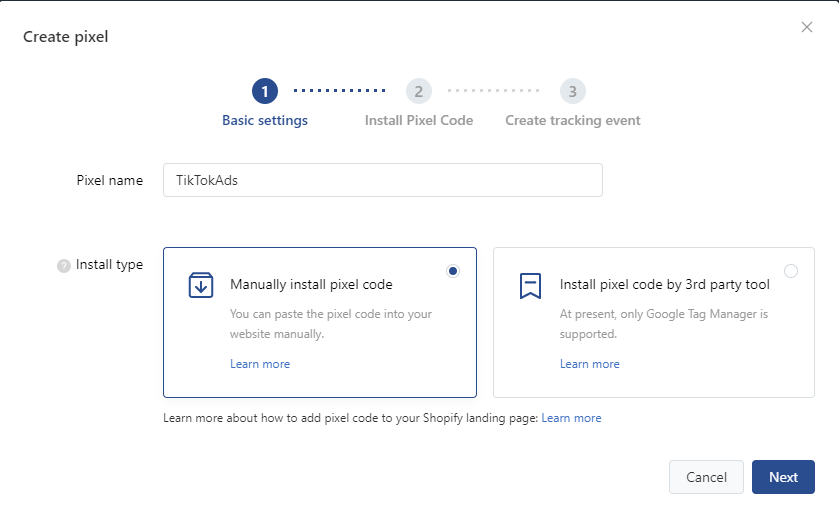
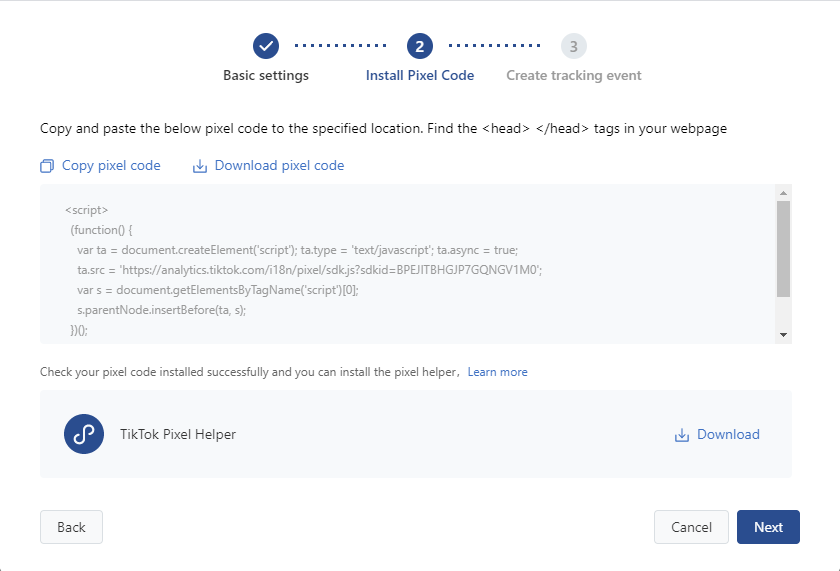
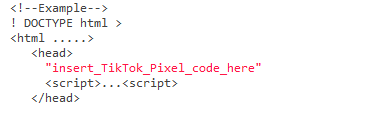
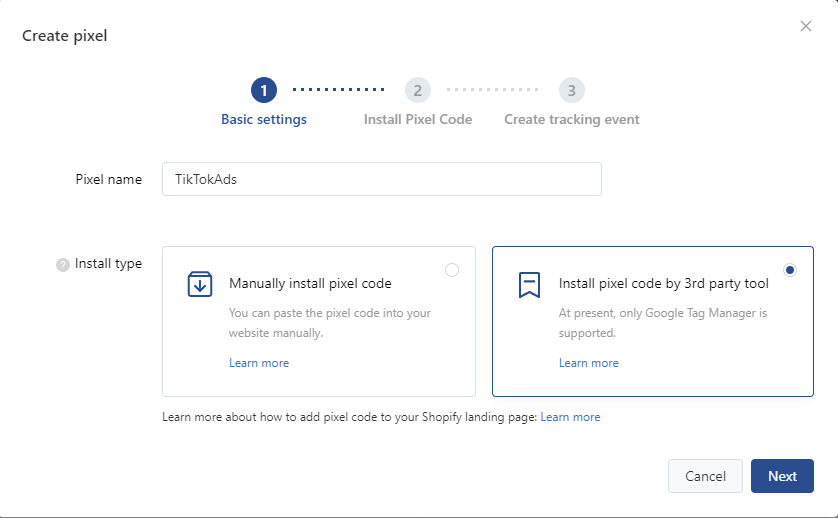

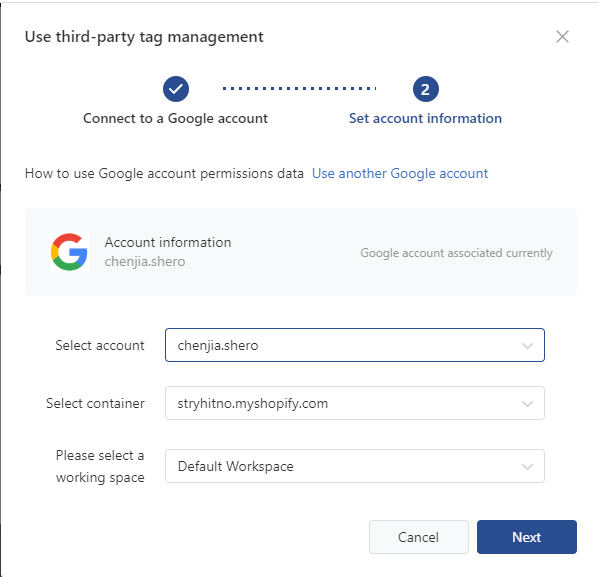
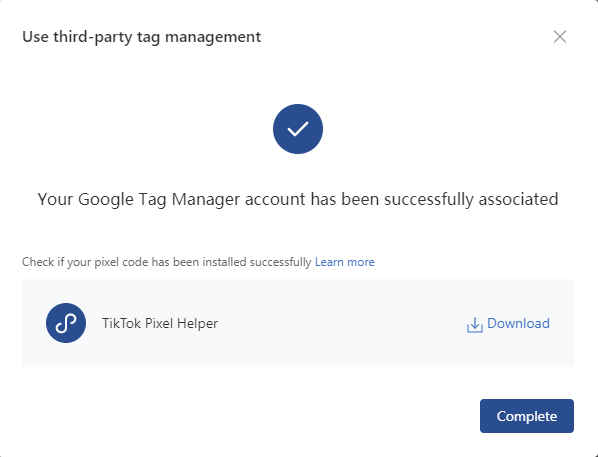
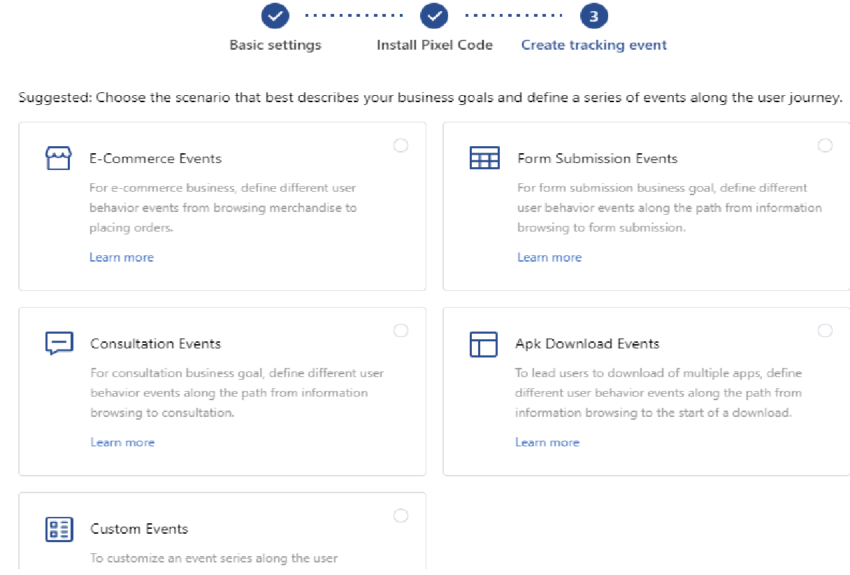
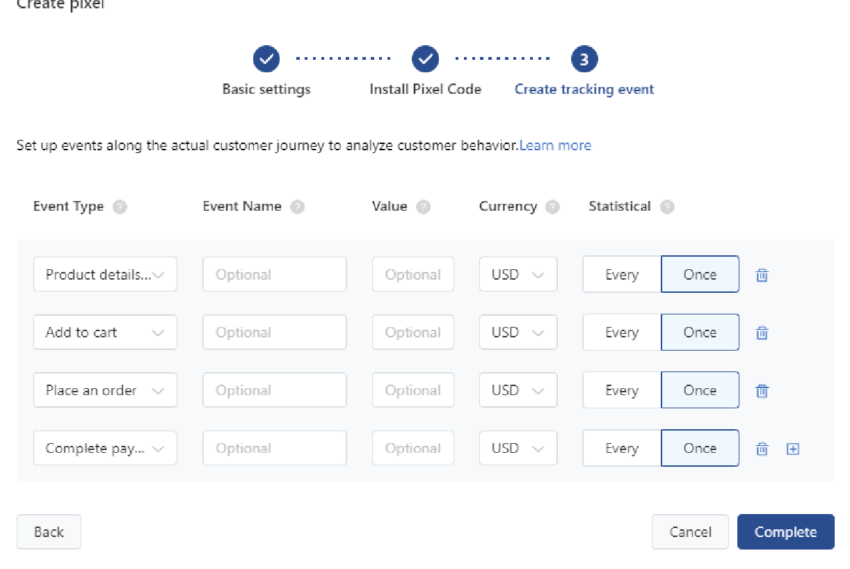
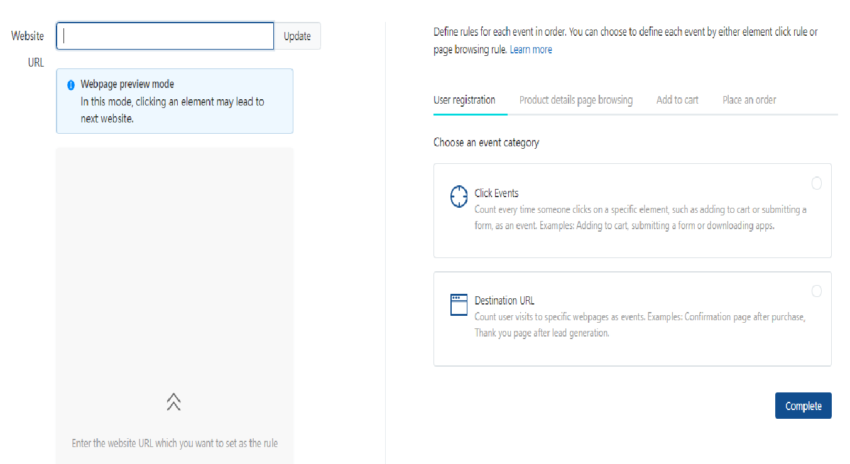
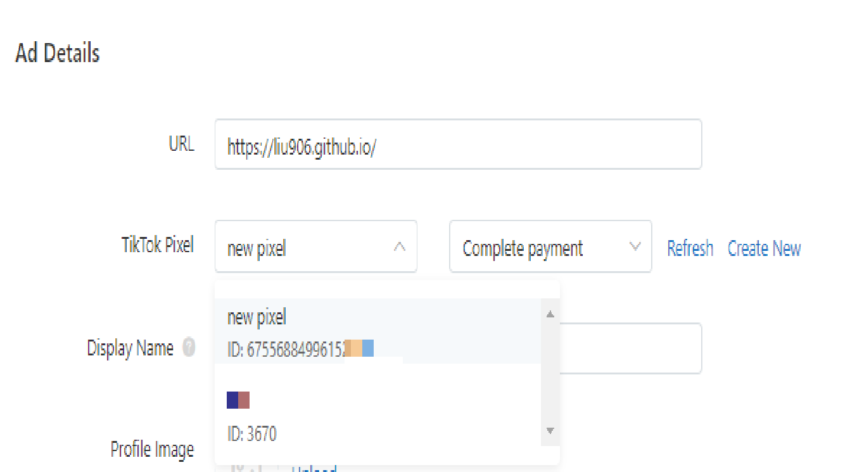
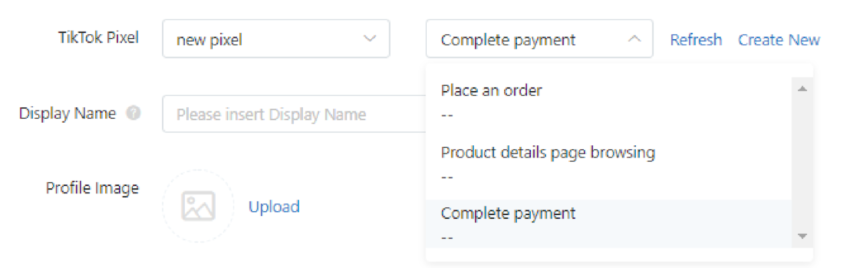
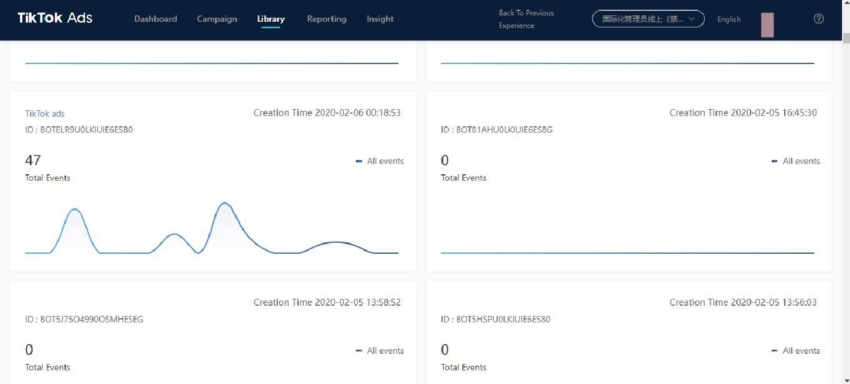
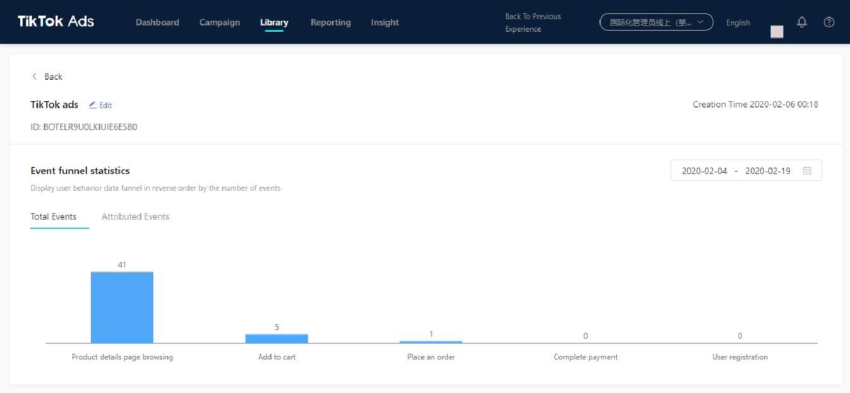
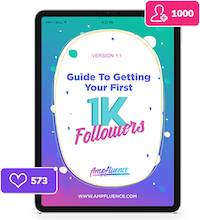
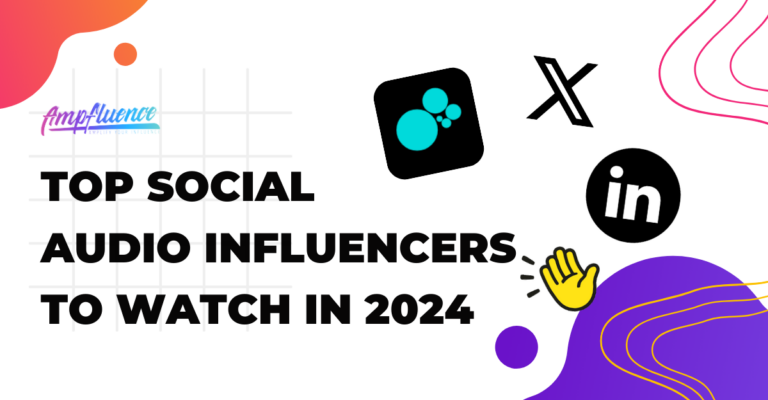
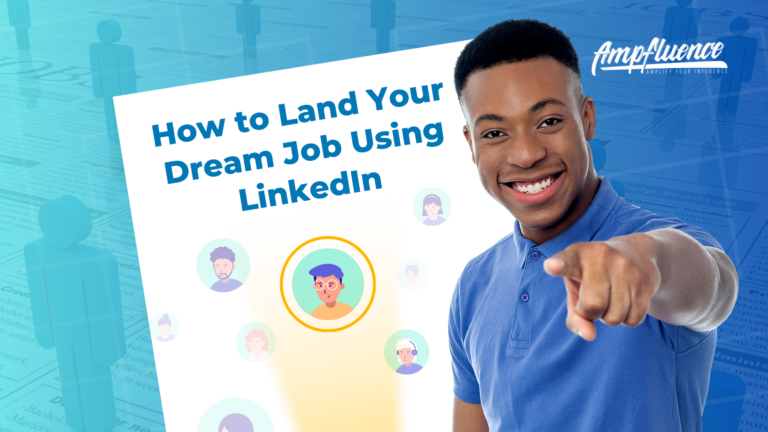
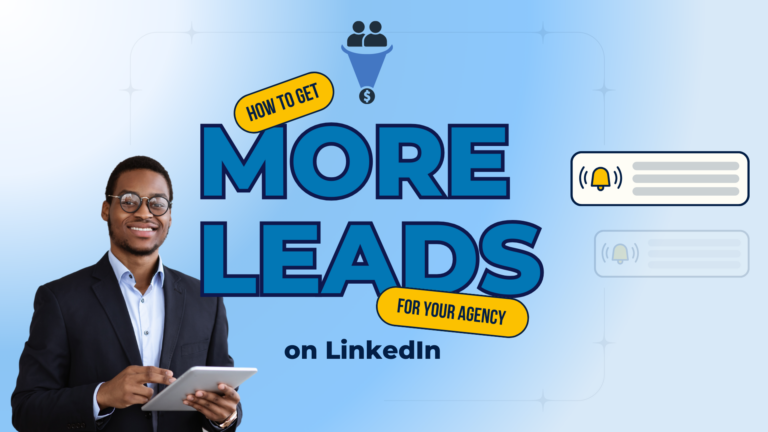

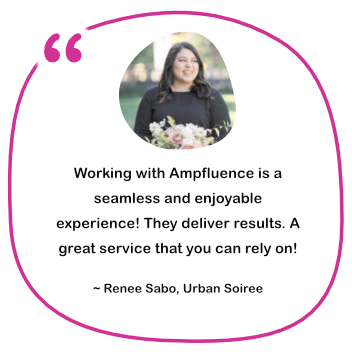

3 Responses
I utilize this article to demonstrate my college homework. That is helpful. I’d like to recommend the fantastic game electron dash to you.
I like this article. And, I know a new game – basketball stars unblocked is an exciting and fast-paced multiplayer basketball game that allows you to showcase your skills and compete against players from all over the world.
The way you play video games can drastically change your experience by using boosting services, such as those mentioned on https://askboosters.gg/. Making challenging levels more manageable, they can also make your gaming sessions more enjoyable and fulfilling overall.