The age of the internet has come with some great advancements and conveniences. In the same regard, it has also be matched by many social challenges many of us are not prepared for especially with regard to protecting our children. With this in mind, we decided to explore the different options available to us to help other parents like ourselves get a clear grasp on what can we do to protect our children while they are using Instagram?
Admittedly, there is a misconception that children are not allowed “technically” on Instagram. However, Instagram’s terms of services state that children must be 13 years or older to join the platform. At the age of 13, children deal with many cyber-related issues including:
- Cyberbullying
- Inappropriate Content
- Sexting
- Pornographic Content
- Radicalization
- Online Grooming
- Self Harm
- Online Reputations
These issues are quite alarming and extremely difficult to deal with even as an adult. However, the reality is our children are faced with these same issues. On Instagram specifically, statistics have shown that at least 17% of children claim Instagram is the most important site to them.
As a mother myself, I see how invested children can become in social platforms and it can be a little daunting to manage their access to platforms that occupy their minds, time, and social atmosphere. It’s certainly not enough to say let’s ban them from social as it’s embedded in nearly every aspect of the web including social logins, sharing, and even school work. So let’s stop avoiding the pink elephant in the room and go over a few tips that will help keep our kids’ safe while on Instagram.
Top Tips to Keep Children Safe While Using Instagram
Communicate Rules with Children
Though you can’t control what other people share or post on Instagram, you can discuss with your kids what is acceptable content. Make sure that your child knows the reason behind your guidelines as it’s important to provide a scope that both you and your children understand. After all, they can’t be faulted if they do not understand your moral compass. Of course rules are internal to your household but here are a few things you may consider addressing.
Some areas to consider for rulemaking:
- Content rules — Images and videos that kids are allowed or not allowed to see (e.g., prohibiting adult images or videos)
- Time rules — Window of time when kids are allowed to use their devices (e.g., stop using devices an hour before bedtime) You can also implement tracking software and scheduling to enforce these rules.
- Context rules — Places and situations where kids are allowed to use Instagram (e.g., in the car, at family meals)
Configure Instagram Privacy & Security Settings
Instagram provides methods to ensure your child’s privacy on the site. It’s a good idea to take advantage of these features by making use of the app’s privacy settings. Here are some examples.
Make Your Child’s Profile Private
By default, anything you posts to Instagram can be seen by anyone. In order to limit your child’s exposure to strangers, switch Instagram’s setting to a private account. Private accounts can only be viewed with the account owner’s permission, which means, your child or you must approve first anyone who wants to follow your child and see their Instagram feed.
How to switch your child’s Instagram account to Private:
1) On your child’s device, access their Instagram profile by tapping the person icon in the bottom right corner.
2) Tap the settings icon (a cog on iOS or three dots on Android) on the top right corner.
3) Under “Account” make sure “Private Account” is switched on.
Keep in mind even if you’ve made your child’s account private, their profile information is public. With this, any Instagram user can see whatever your child includes on their profile, such as picture, bio, and username.
Here are some things you can do to limit the availability of your child’s information:
- Avoid selecting an identifiable username: Using your child’s actual name makes them easy to find (btw I’m sure they know this)
- Remove any information from your child’s profile that you don’t want everyone else on the web to know
- Ensure that your children understand why it’s important for them to keep as little personally-identifiable information as possible in public view.
- Help your child create a pseudonym that can remain appropriate for them as they grow older.
- Continue to monitor your child’s profile and feed occasionally to make sure no additional personal information is accidentally shared.
Disable Location Sharing
Instagram is certainly not the appropriate app to track your child’s location. More appropriate apps would be something like (Quostudio or similar). With location sharing on, anyone who is following your child’s feed will know when they’re at home, school, or anywhere else. Unfortunately, Instagram offers no way to Turn Off location sharing. Instead, the app allows you to add your location after you’ve uploaded a photo or video.
Instruct your child to avoid tagging locations on every Instagram post. Make sure they understand the rationale behind it. If your child has already geotagged previous posts you can remove locations by editing the post.
Here’s How to do it:
1) Tap the three dots on the post you’d like to edit
2) Tap Edit
3) Tap the location name then a modal will appear
4) Tap Remove Location
Monitor Usage
It is a good idea to monitor your child’s Instagram account at least initially, even though they may not like it or you feel like you may not have enough time to do it. I typically randomly ask my children for their phones when they least expect it 🙂 Suprise check … By now they’ve become accustomed to it. Some things I check include the messages (dms), post comments, and photos. I also enable an app which tells me how much time they spend on their phones as well as how much time they spend on each application.
In addition to general mom tactics 😛 Instagram also has a little setting in your activity section called “Time on Instagram”. You can set a daily reminder for the account when it reaches a certain time limit. It’s essentially a personal alarm which tells your child they’ve been on Instagram too long.
To enable this setting follow the steps below:
- Tap the hamburger menu on the top right-hand corner
- Tap Settings
- Tap Account
- Tap Your Activity
- Under Manage Your Time -> Tap Set Daily Reminder
- From there you can select the appropriate time interval
Block Unknown, Harassing or Bullying Followers
In any social media app, including Instagram, there’s usually a way for anonymous individuals to send direct messages to your child. Instagram doesn’t offer a way to protect users from receiving messages, however, you can take action after that. Remember to check on your child’s account on a regular basis and if you see anything fishy, you can block followers and people who send inappropriate direct messages.
Here’s How to do it:
1) From your child’s list of Followers (or in the direct message folder), tap through to the profile of the user you wish to block.
2) Tap the three dots in the top-right corner.
3) Tap Block.
You can block anyone — even people who aren’t followers. What’s more, blocked users don’t know that they’ve been blocked.
Remove Photo Tags
Photo tags are one of the handiest features of Instagram, but they can also be a way for people to contact your child. When someone tags your child with a photo that platform sends a notification that they are tagged. This gives people another opportunity to communicate with your children without actually befriending them. In this situation, there are three options to protect your child from unwanted tagged photos:
Option 1 hide the image
- Open the photo you want to hide.
- Tap the three dots (settings icon) in the top-right corner.
- Tap Post Options.
- Select Hide from My Profile.
Option 2 Untag the account
- Open the photo you want to hide.
- Tap the three dots (settings icon) in the top-right corner.
- Tap More Options.
- Tap Remove me from the post
Option 3 Manually Tagged
In this case, no tagged photos will automatically appear on their profile:
1) Tap your child’s profile picture, then tap the three dots (settings icon) in the top-right corner.
2) Tap Tagging Options.
3) Tap Add Manually.
Revoke Access by Third-Party Apps
Instagram allows 3rd party apps to connect via Instagram login or for use on the platform itself. Fortunately, many changes have been made to API access which requires developers to disclose permissions for the user’s information. However, there are still backdoor methods being used today. To avoid any inappropriate connection you can revoke any access to connected tools made via Instagram.
Here’s How to do it:
- Tap through to your child’s profile.
- Tap the three dots in the top-right corner.
- Select Linked Accounts.
- Scroll down the list of sites that are linked.
- Tap Unlink to revoke access for an app.
Report Inappropriate Behavior
Like most social networks, Instagram allows you to take some action against users who violate their Terms of Service and Community Guidelines. It’s definitely worth the read as the platform specifically outlines how to deal with harmful situations and of course how to report these instances to Instagram. Below I’ve included a few general steps you can follow.
If someone sends your child an inappropriate image or video, here’s what you have to do:
- On the post, you want to report, tap the three dots above it.
- Tap Report Inappropriate
You can also report inappropriate comments that someone has made to your child’s post:
- Tap Comment while viewing the image.
- Swipe left on the offensive comment
- Indicate why you’re reporting the comment by choosing either Spam or Scam or Abusive content.
Final Thoughts
Instagram can be a fun app for kids to play with especially since the advent of stickers and new camera features. As parents, we are always trying to walk the thin line between right and wrong. However, when it comes to internet safety it’s best to set guidelines and keep the lines of communication open. This way both you and your children are prepared and taking precautionary measures to protect yourselves against any harmful issues that may arise.
For additional help on Child Safety visit Instagram’s Privacy and Safety Center

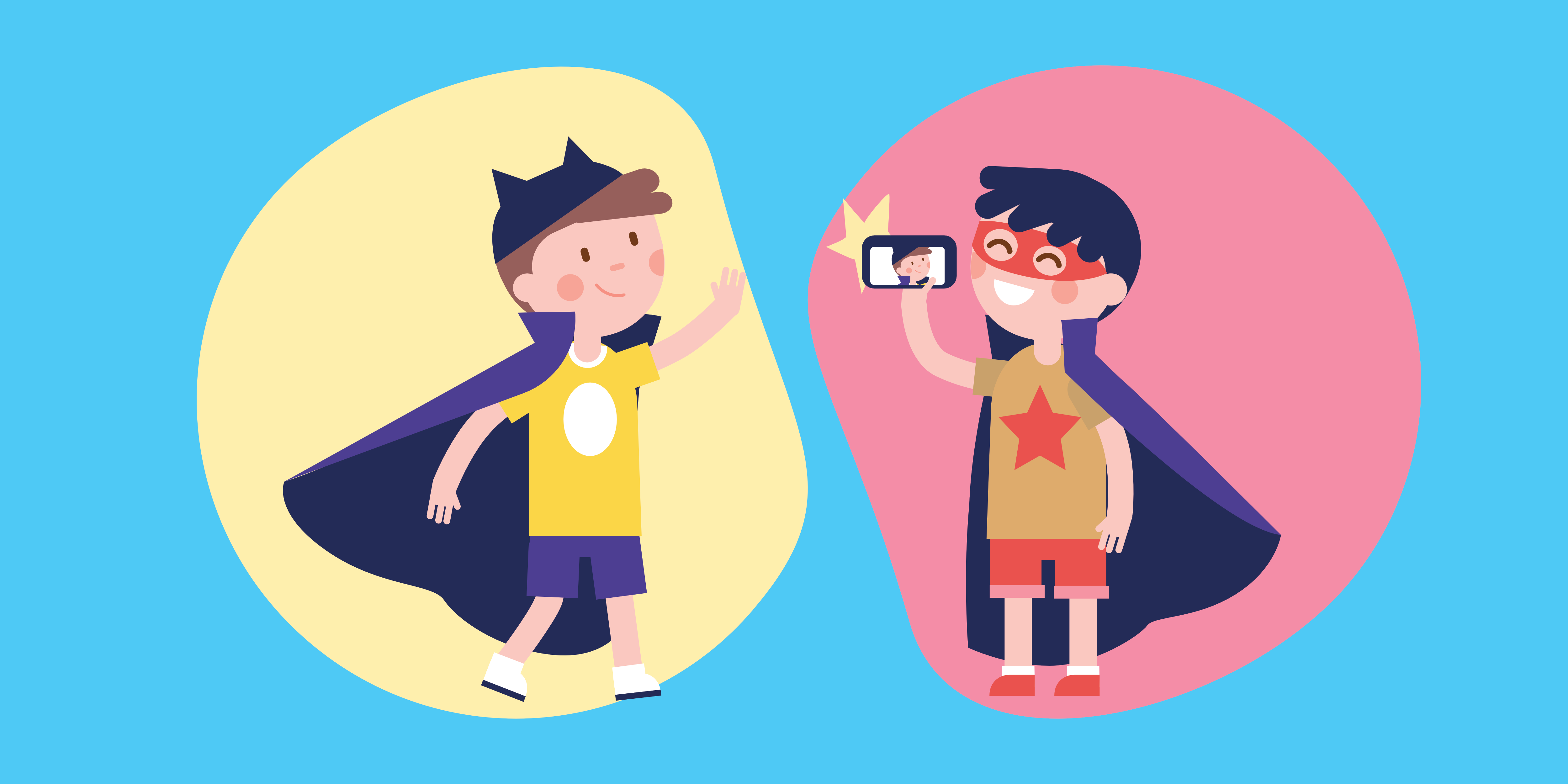

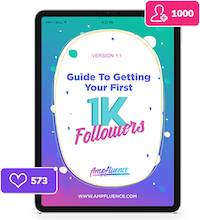

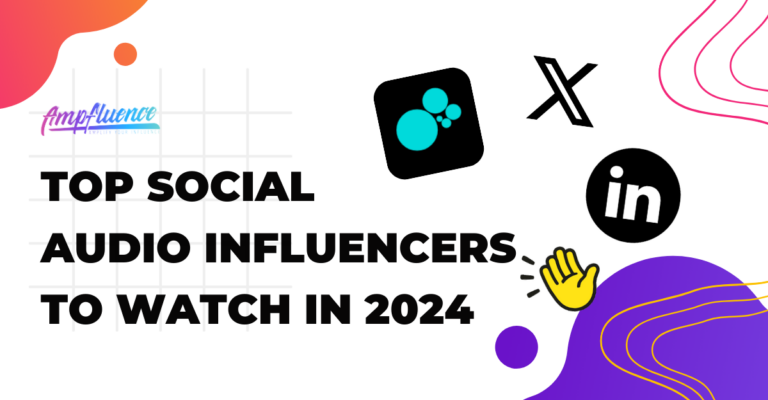
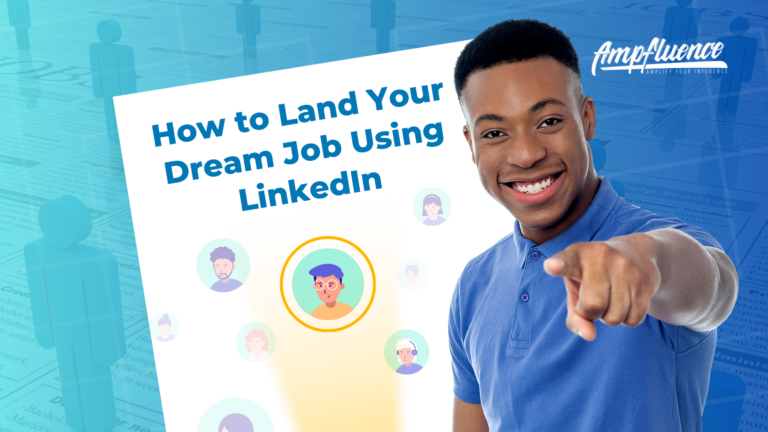
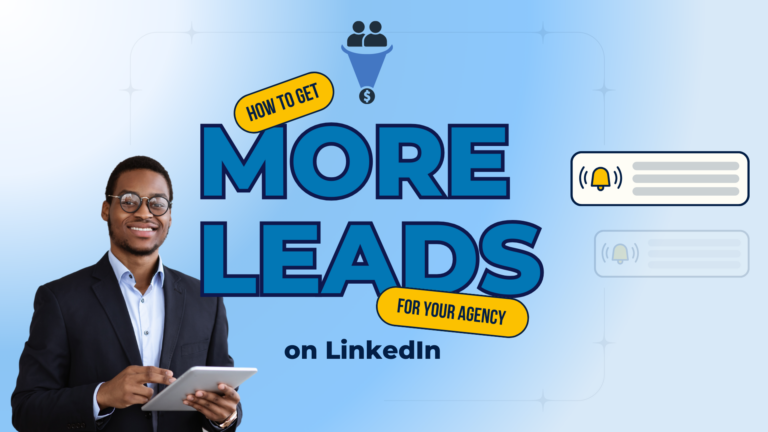
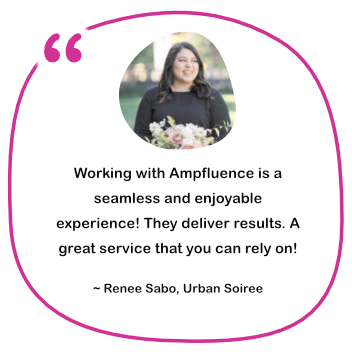

One Response
So many ways to protect Instagram from kids, we can hide the platform or come to know from this post. During their bring-up days, we should avoid them from social media use.
Click here https://classixbartending.com/bartending-services-in-glendale-az/ Best Bartending Services in Glendale AZ